How to Find and Use a Prompt ID for Customer Support
When you create something in Whatmore AI Studio—whether it’s an image or a video—it automatically gets a unique Prompt ID. Think of this ID as a digital “fingerprint” for your creative. It makes tracking, sharing, and getting help from customer support much easier.
A Prompt ID contains all the key details about how your project was built, including:
-
The product links or files you uploaded
-
The prompt or instructions you entered
-
The settings you applied (like background, music, or styles)
By sharing this ID with the support team, you save time and skip the step of explaining everything from scratch. This way, support agents can quickly understand your request and provide accurate help.
Find Your Prompt ID
You can locate the Prompt ID directly within the AI Studio:
- Go to AI Studio > My Creations on your dashboard.
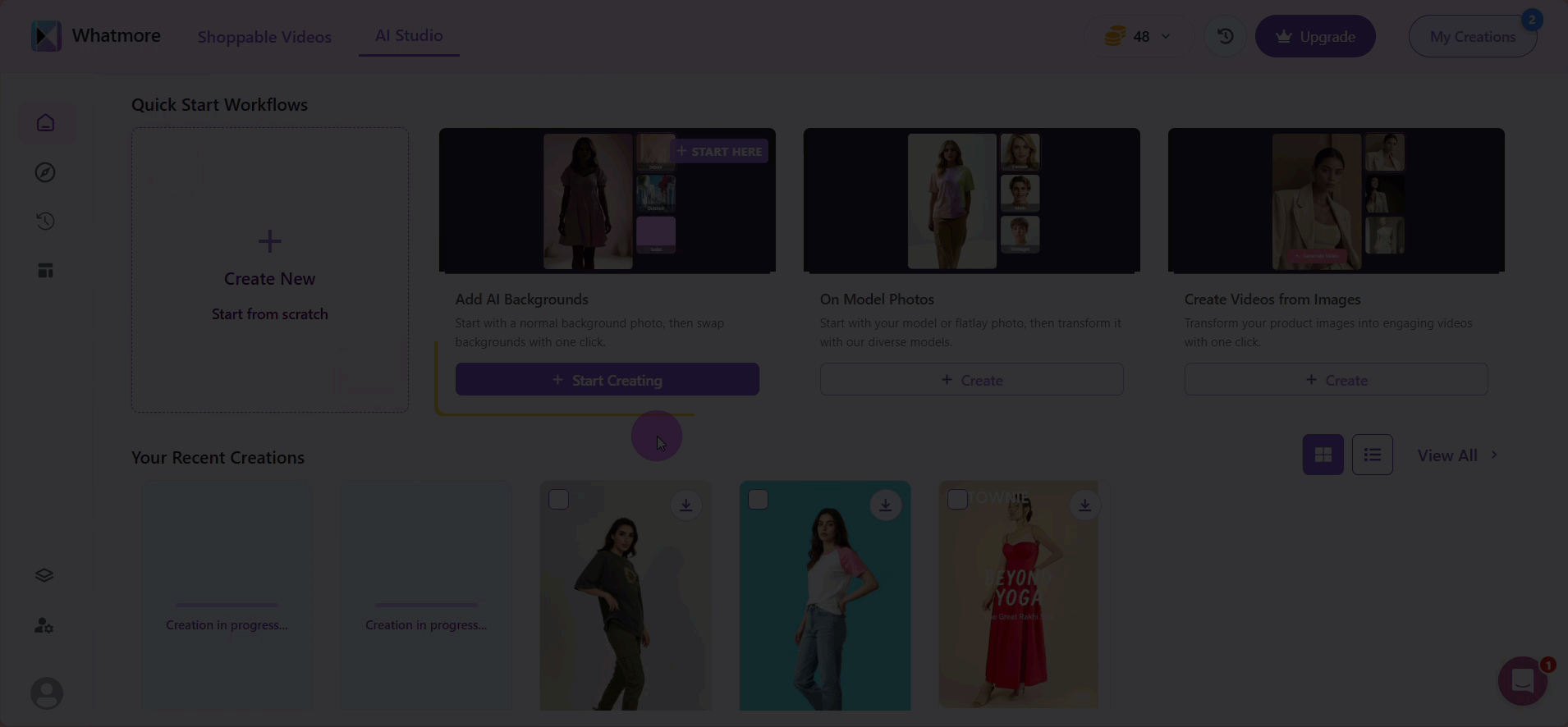
-
Open the creative (image or video) where you want to find your ID. Look for the Prompt ID displayed in the details section.
-
Copy the Prompt ID for reference.
-
Paste the Prompt ID number into the search bar to quickly locate your creatives.
If you have many creatives, consider saving these IDs in a list with notes or references for easier tracking. When troubleshooting multiple creatives, label each ID clearly to avoid confusion.
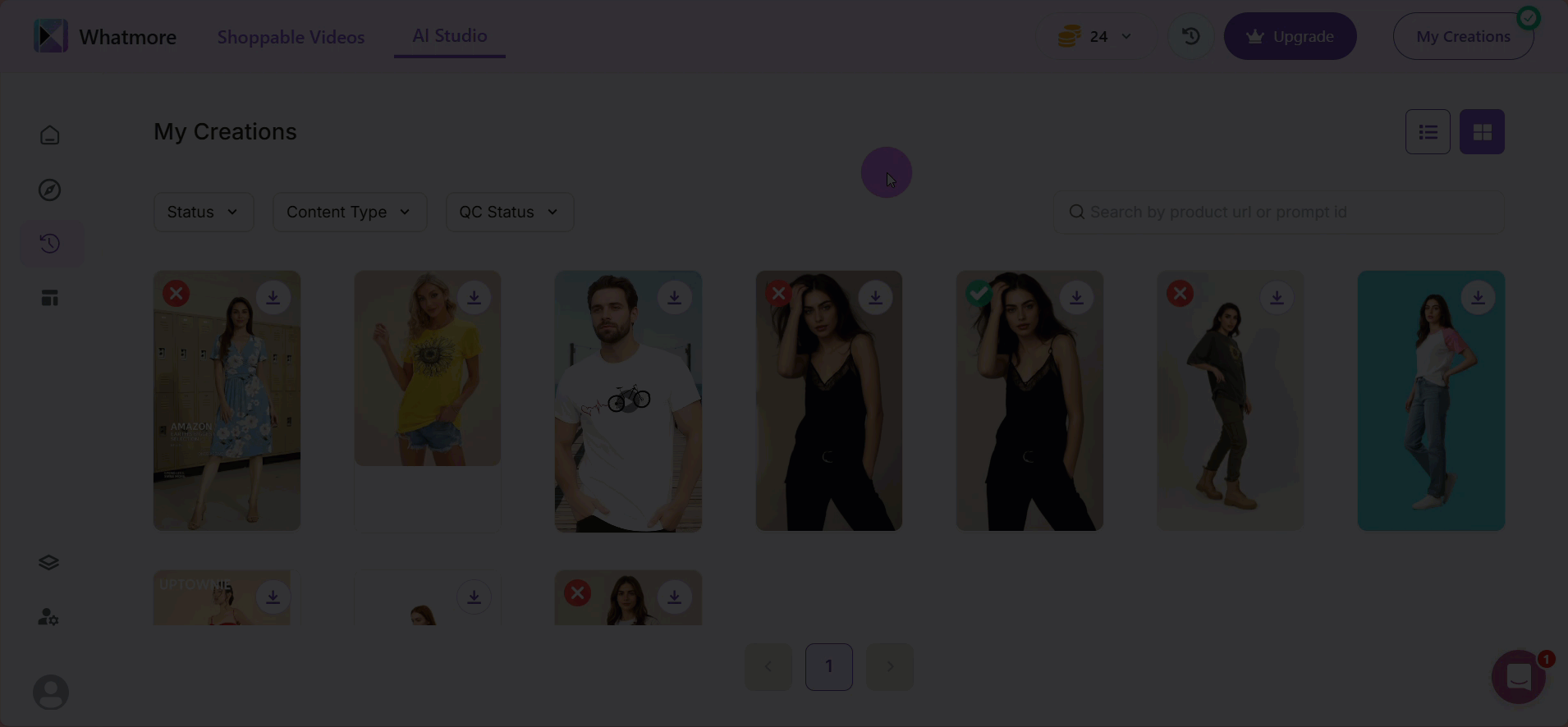
Also, when you include the Prompt ID in your support request, our team can quickly find what you’re referring to and give you the right help faster. This saves you time and gets you back to creating great content without unnecessary delays!
See also
To complement your understanding, view the following pages: