Use the Prompt Field for Fine-Tuning
The Prompt field in Whatmore AI Studio allows you to refine and customize your generated images and videos with greater precision. By entering detailed instructions, you can guide the AI to match your desired style, mood, or specific creative direction. This is especially useful when you want more control over poses, lighting, music, or background elements.
Prompts help you go beyond the default setup, ensuring your outputs align closely with your brand guidelines and campaign goals. They are a powerful way to fine-tune your creatives without needing advanced design skills.
Use Cases
Customizing Product ShootsIf you’re promoting a new fashion line, you can use prompts to request specific poses, outfits, or accessories that highlight product details. For example, you could ask the model to hold a handbag at waist height under natural lighting. This level of detail ensures your visuals feel authentic and on-brand.
Adapting to Seasonal CampaignsWhen preparing holiday or seasonal promotions, prompts allow you to add elements like “cozy winter setting with warm lighting” or “summer outdoor background with bright colors.” These small adjustments make your visuals more engaging and relevant to the campaign.
Create New
-
From the AI Studio dashboard, click Create New to start a video.
-
Choose your input method (upload an image, paste a product link, or select from My Creations).
-
In Shot section, type your detailed instructions.The Shot Instructions field supports many types of instructions, including:
-
Visual setup: Poses, model actions, outfits, props, or accessories.
-
Backgrounds: Indoor, outdoor, urban, studio, seasonal, or themed environments.
-
Lighting: Natural light, soft studio lighting, dramatic shadows, warm or cool tones.
-
Mood & atmosphere: Professional, playful, elegant, cozy, luxury-focused.
-
Music (for videos): Request specific genres, moods, or styles to sync with transitions.
-
Tips for writing better prompts
-
Be specific: Instead of “a model with a bag,” write “female model holding a leather handbag at waist height with natural daylight.”
-
Use descriptive adjectives: Words like bright, minimal, luxurious, soft, cozy help guide the AI more effectively.
-
Test variations: Run multiple versions of the same creative with slight prompt changes to see what works best.
-
Keep it concise: Avoid overly long instructions—focus on the key details that matter most to your campaign.
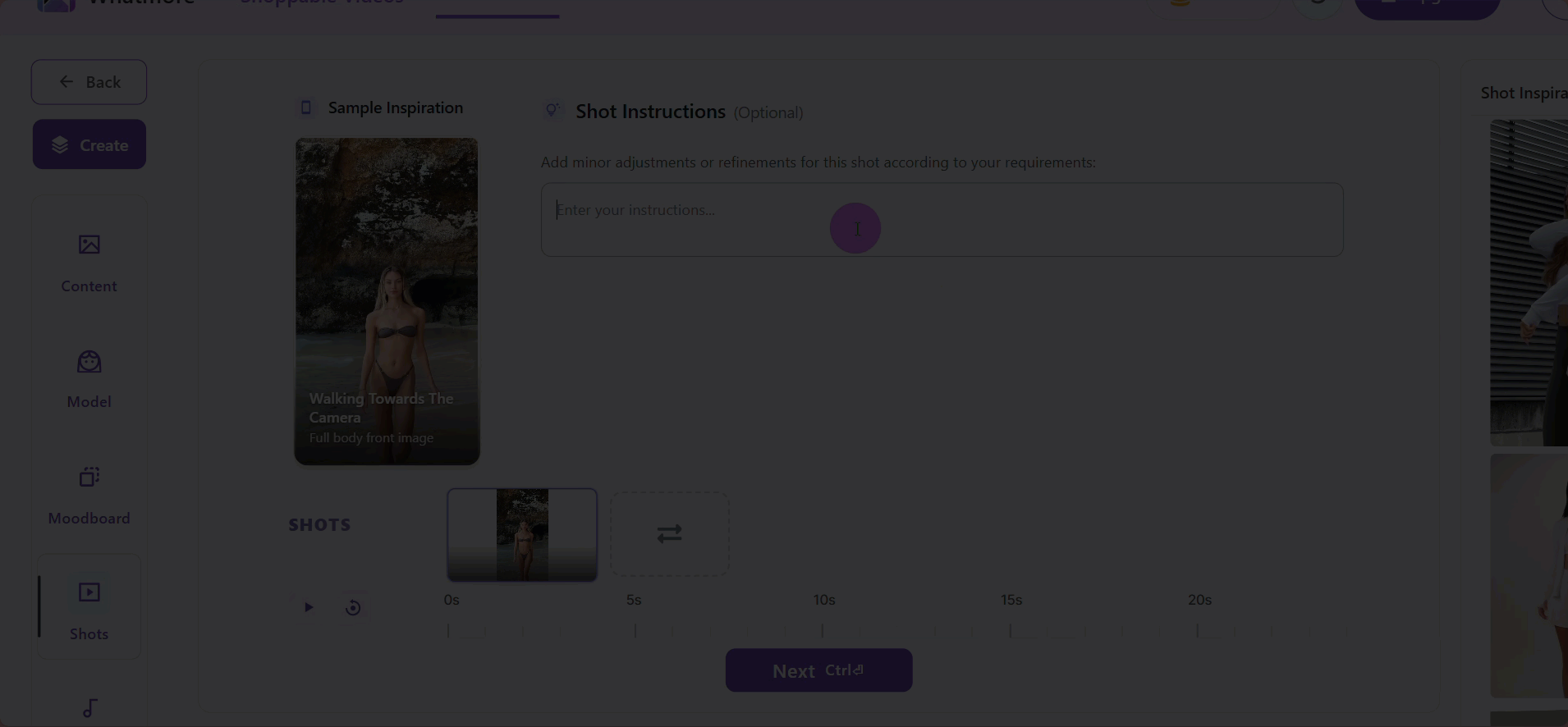
-
Select Next to the next steps. Then, select Create Video to complete the process.
-
Go to My Creations to view your creative.
The prompt field is your creative assistant, helping you achieve more precise, professional, and personalized results every time. By mastering prompts, you can transform simple inputs into high-quality, campaign-ready visuals that stand out!
See more
To complement your understanding, view the following pages: