Add Products Using a URL
Adding products using a URL while creating a video or image is one of the fastest ways to bring items into Whatmore AI Studio. Instead of uploading files or entering details manually, you can paste a product link from your e-commerce site, and the platform will pull the necessary information. This saves time, reduces errors, and ensures your visuals match what’s already published on your store.
Using your store link keeps product data—images, titles, and descriptions—accurate and up to date, avoiding outdated designs or mismatched visuals. It also speeds up campaign creation, letting you generate content in minutes without re-entering information.
Use Cases
Fast Seasonal CampaignsImagine your online store is launching a new summer collection. By adding products via URL, you can quickly generate multiple videos and images for social media, email campaigns, and ads without manually uploading each product. This allows your marketing team to move fast, keep visuals consistent, and ensure every product is represented accurately, even if the collection changes frequently.
Multi-Platform AdvertisingSuppose you’re promoting a best-selling product across different platforms like Instagram, TikTok, and your website. Using the URL feature, you can instantly pull the product information and generate visuals that fit each platform’s requirements. This ensures the product’s details, images, and titles are consistent everywhere, saving time and preventing errors while maintaining a professional, cohesive brand presence.
Add Products Using a URL
To add products using a URL:
-
Go to the AI Studio and start a new workflow (video or image).
-
Choose Using a URL in the Content section. Click this option to paste your product link. You can copy the product page link from your website and paste it into the field provided. Always copy the link directly from your published product page to avoid missing images or incomplete details.
The URL must be from a supported platform (Shopify, Amazon, Flipkart, Myntra, Google Drive, Dropbox).
-
The platform will automatically fetch product information, including the title, main images, and sometimes descriptions. Review them to make sure they’re correct. If your product has multiple color or style variations, check if all options were imported.
-
Optional: Select Try some links? to view example product URLs or sample clothing items.
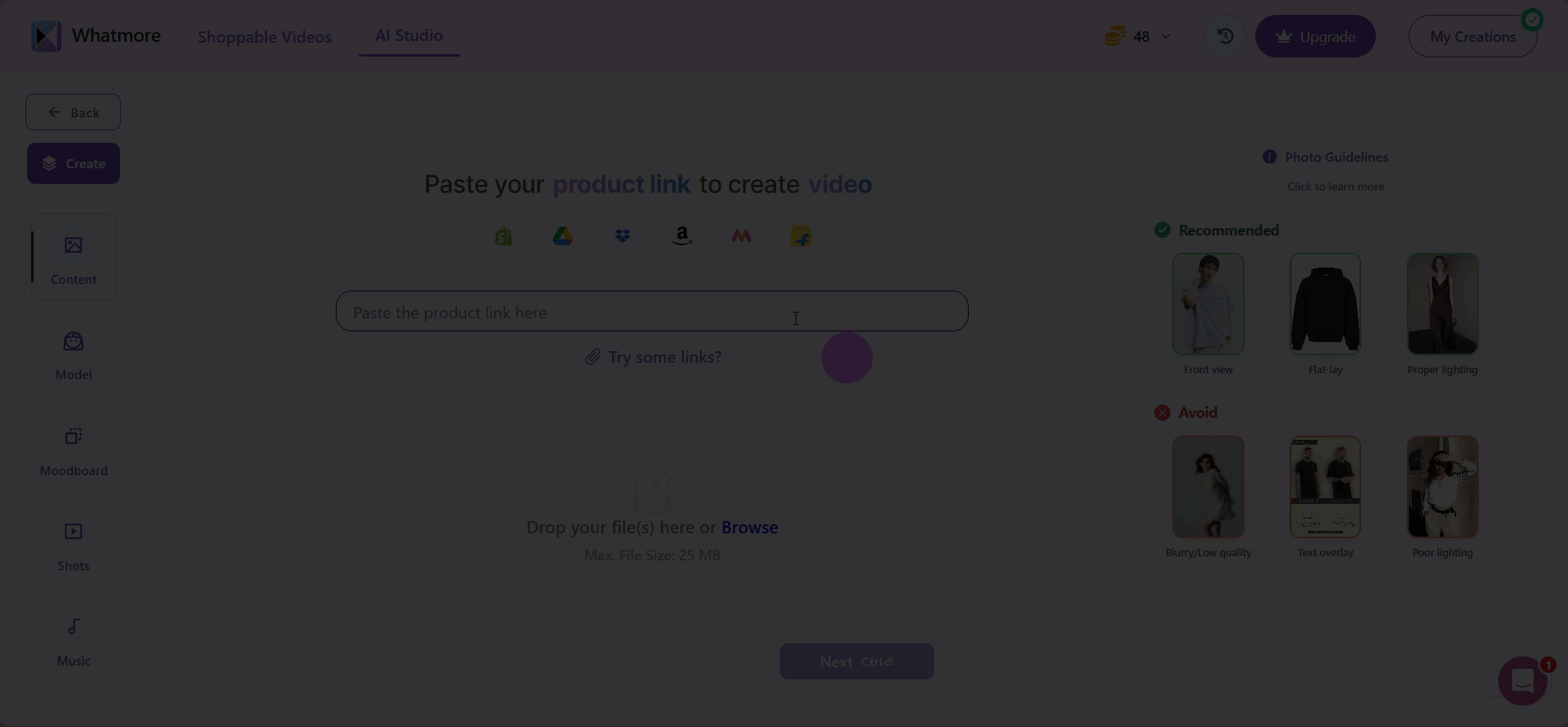
- Select Next to save and continue. Once confirmed, your product will be ready to use in AI Studio for generating images, catalog videos, or other creatives.
See also
To complement your understanding, view the following pages: