Glossary of Terms
When creating content with Whatmore AI Studio, you’ll come across terms that describe features, tools, and processes within the platform. Understanding these terms is more than just learning vocabulary—it’s the key to working faster, making better creative decisions, and ensuring your videos and images look exactly how you imagine.
This glossary is designed to help you feel confident while using the platform. By knowing what each feature does and where to find it, you’ll be able to:
-
Choose the right styles and formats for your audience.
-
Communicate your ideas clearly when collaborating with your team.
-
Save time by reusing templates and workflows instead of starting from scratch.
-
Avoid mistakes in sizing, branding, or quality that could affect your campaigns.
Think of this glossary as your companion guide: whenever you’re unsure what a feature means, you can come back here to get a clear, user-friendly explanation that connects the definition to how you’ll actually use it in your projects.
Mood board
You will find mood boards in the creation workflow, when setting up a new video or image. A mood board defines the style and environment of your creative—indoor, outdoor, or solid backgrounds. For example:
-
Indoor: a studio, office, or home setting for a polished look.
-
Outdoor: a street, park, or beach for lifestyle campaigns.
-
Solid: a plain background that keeps the focus entirely on your product.
Mood boards make your content more engaging by placing products in realistic, brand-aligned contexts.
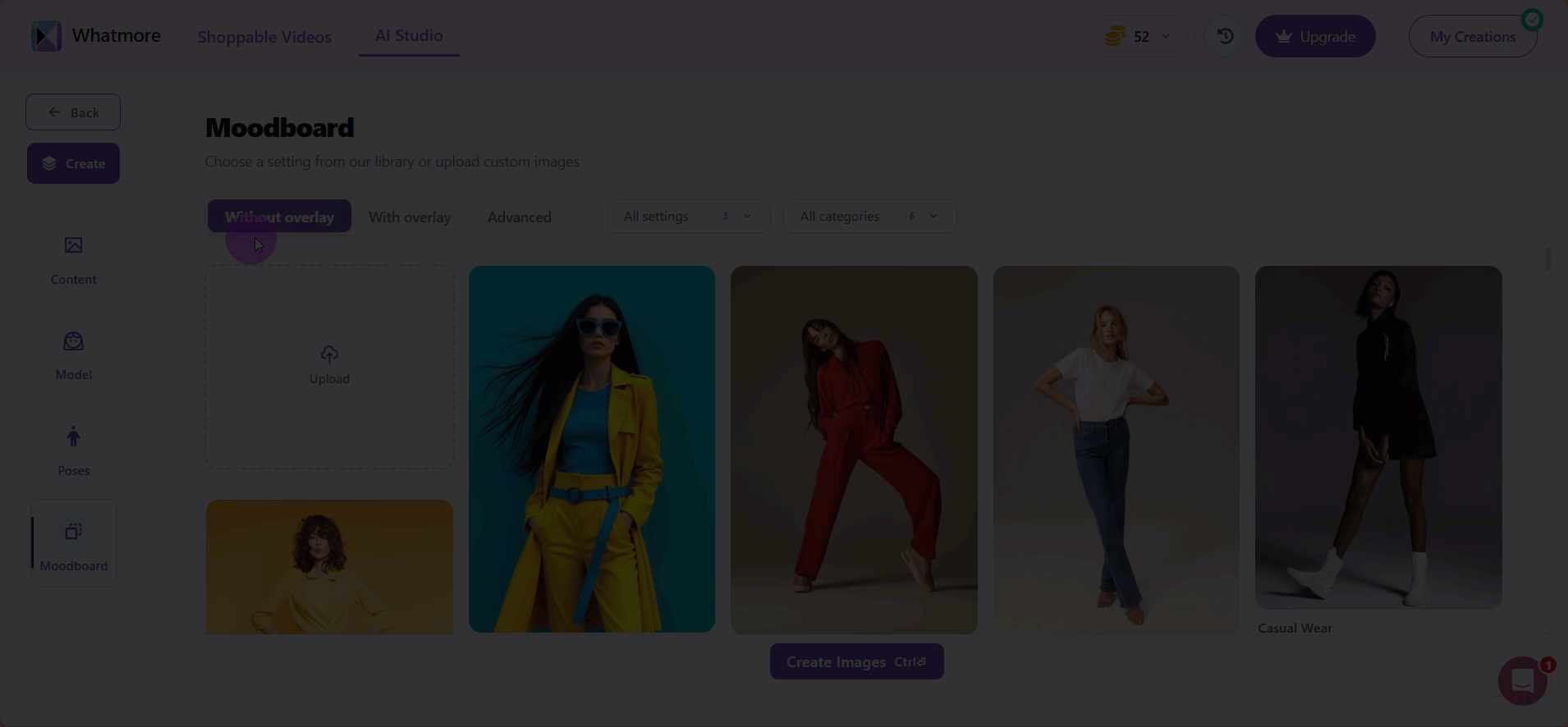
Overlay
You will find overlays in the editing panel after generating your creative. An overlay is a graphic or visual element placed on top of your video or image, such as logos, promotional text, filters, or borders. Overlays are ideal for highlighting promotions, adding brand identity, or emphasizing product details without altering the main focus.
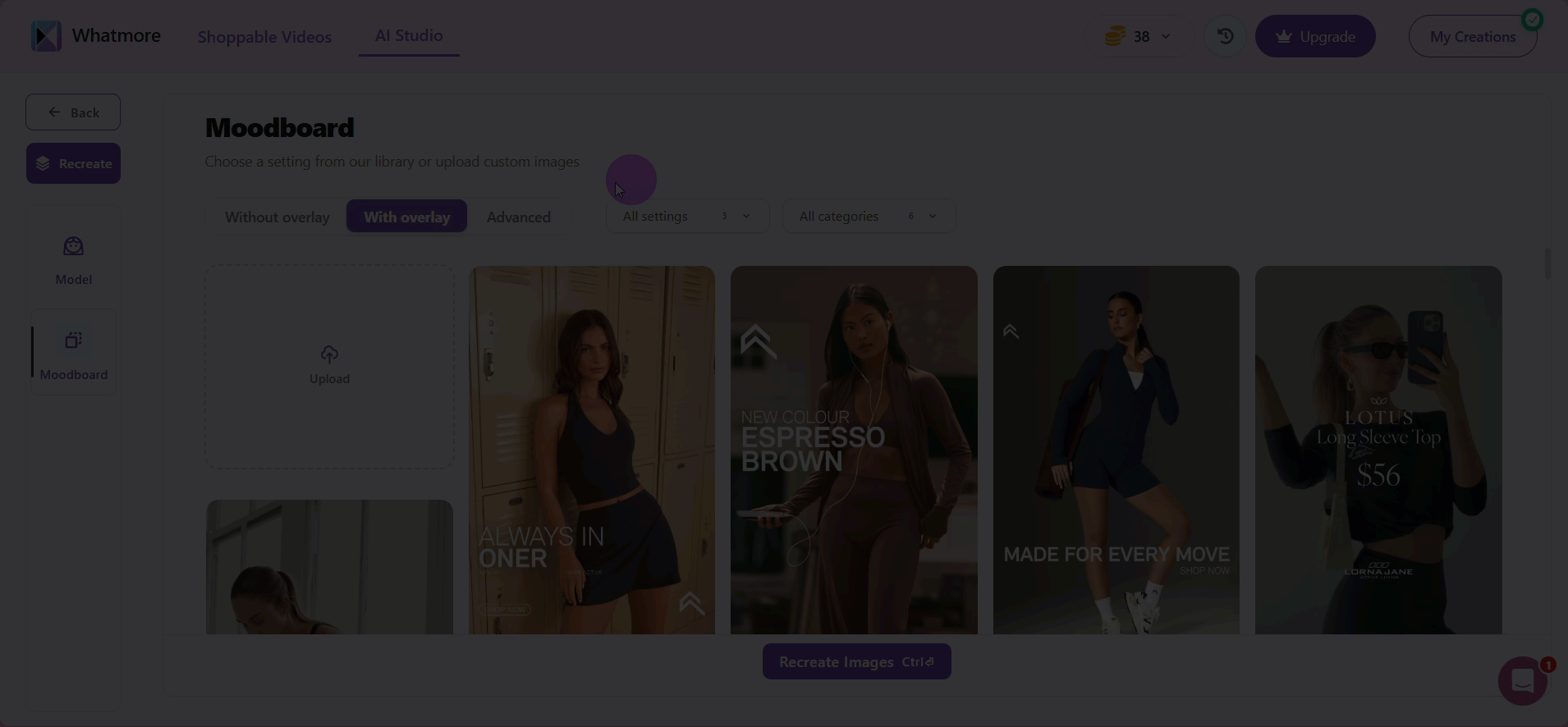
Shot
You will find shots in the Shots section of the video workflow. A shot is a short video sequence that defines how the model moves and how the camera behaves. Options include:
-
Activity: walking, turning, gesturing, or posing.
-
Expression: confident, smiling, warm, or playful.
-
Camera Action: zooming, panning, or static framing.
-
Speed: slow and smooth, or steady and dynamic.
You can also add shot instructions for custom directions, such as: “Model walks toward the camera and turns to highlight the jacket.”
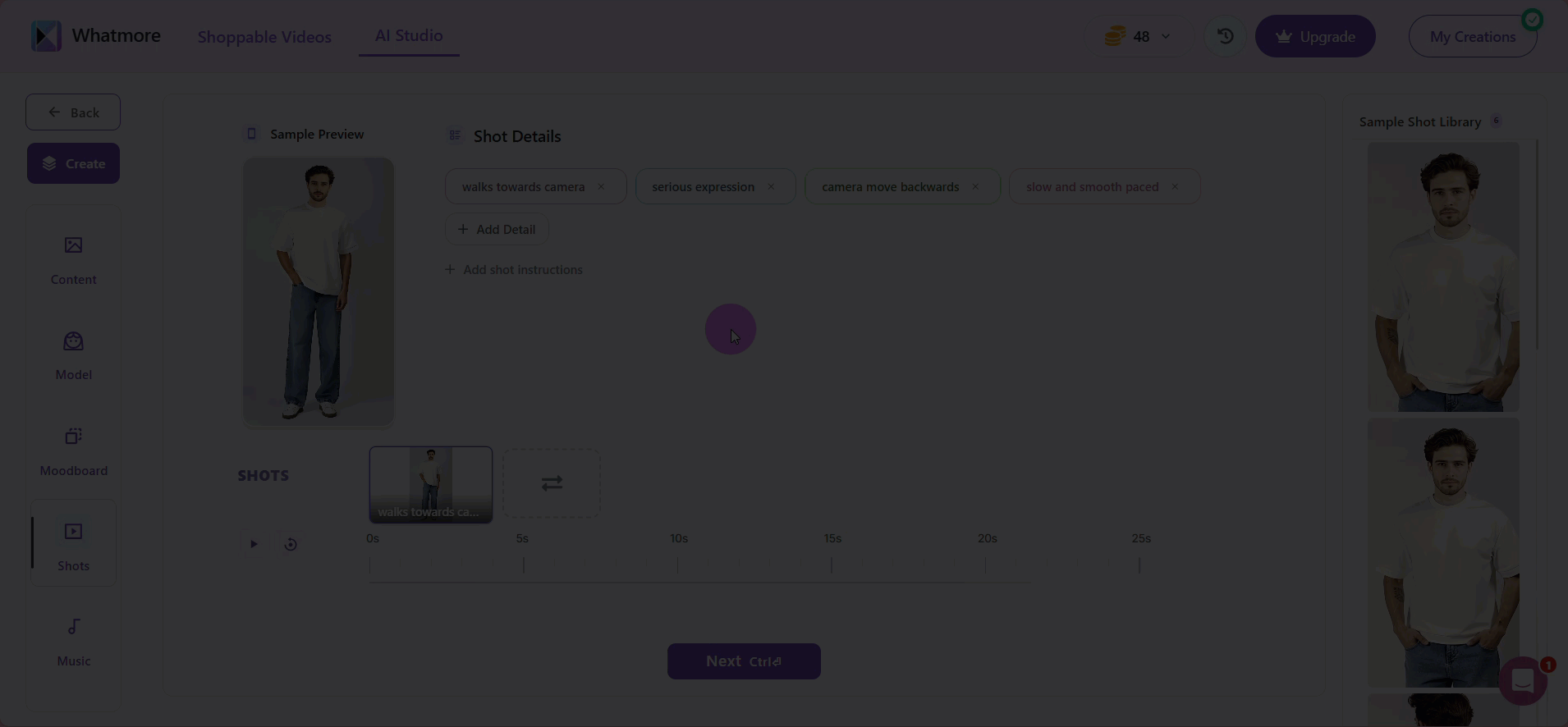
Workflow
You will find workflows whenever you start a new creation in AI Studio. A workflow is a guided, step-by-step process that takes you from product input to the final creative output. It helps you move through tasks like choosing a model, defining poses or shots, adding music, and finalizing your design in a smooth, structured way.
Template
You will find templates in the My Templates section of the sidebar. A template is a saved set of design choices—backgrounds, models, poses, overlays, and music—that you can reuse for future campaigns. Templates save time, ensure brand consistency, and make it easier to recreate visuals with the same style.
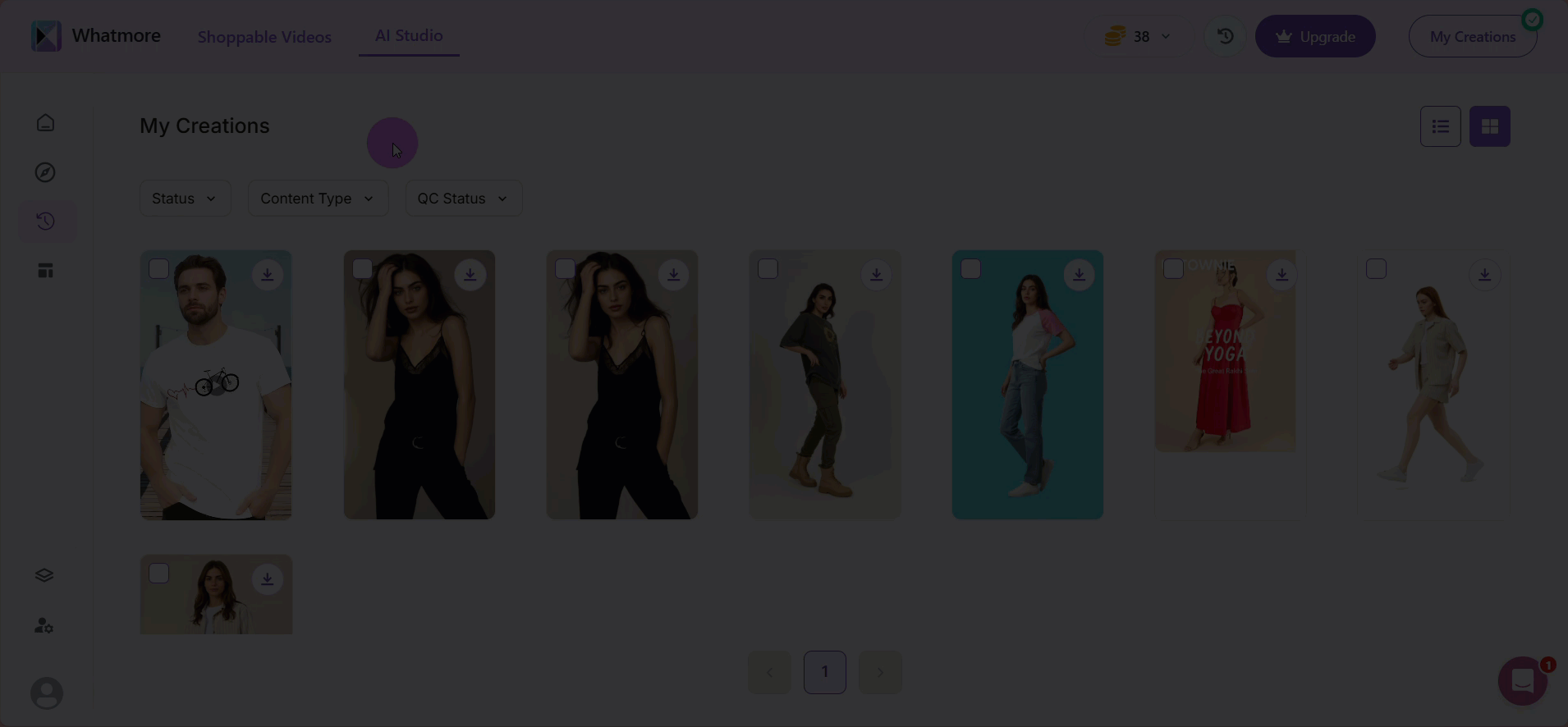
QC (Quality Check)
You will find QC tools in the My Creations section, under each generated image or video. QC allows you to review the quality of your creative before publishing, checking elements like resolution, product visibility, alignment, and overall consistency with your brand guidelines.
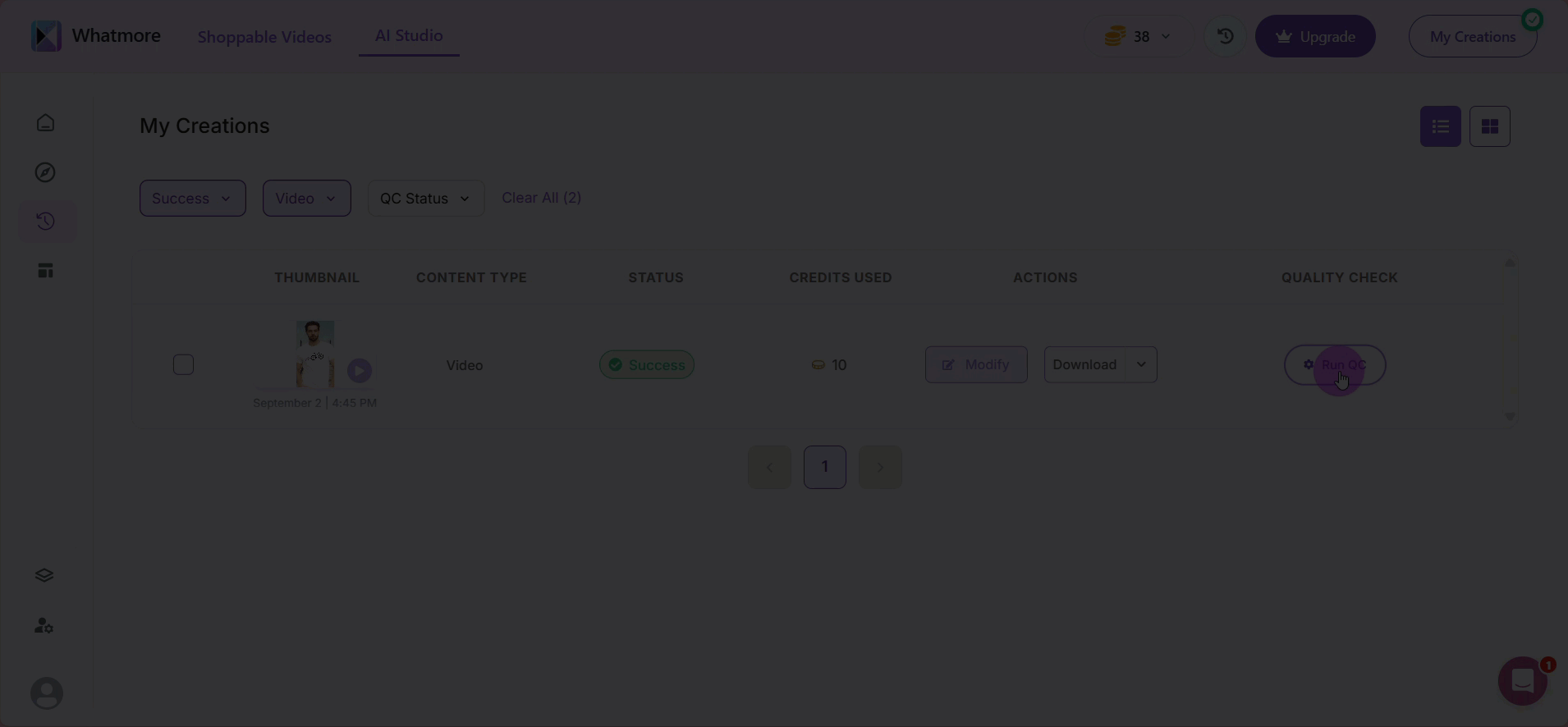
Creative
You will find your creatives in the My Creations section of the sidebar. A creative is the final output generated by AI Studio—whether an image or video. Creatives can be modified, downloaded, shared, or saved as templates to use again in future projects.
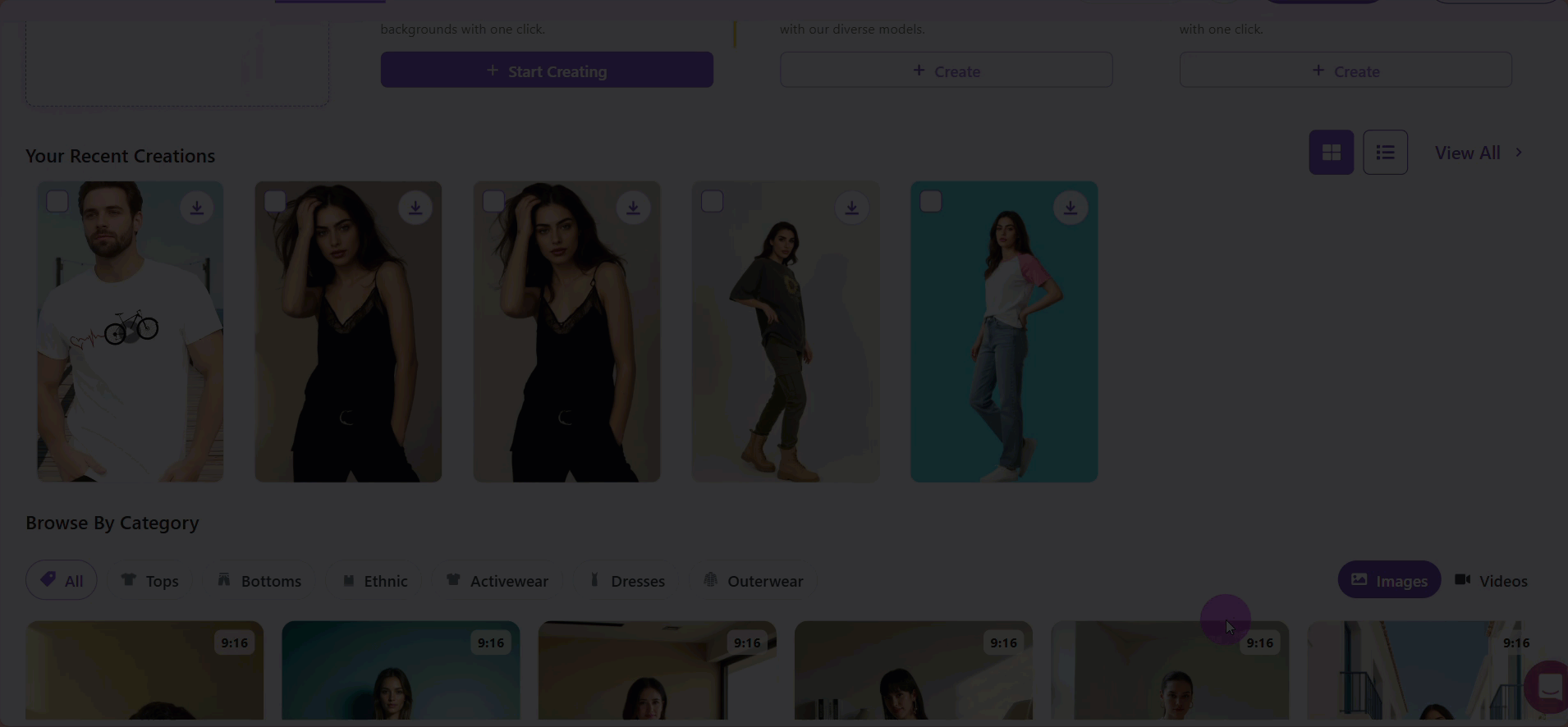
Aspect Ratio
You will find aspect ratio options in the Explore section and during any the creation workflow. Aspect ratio defines the proportional relationship between the width and height of your video or image. Common formats include:
-
1:1 (Square): Best for Instagram feeds.
-
9:16 (Vertical): Perfect for TikTok, Instagram Reels, and YouTube Shorts.
-
3:4 (Portrait): Great for catalogs and product displays.
Choosing the correct aspect ratio ensures your content looks professional on the platform where it’s published.
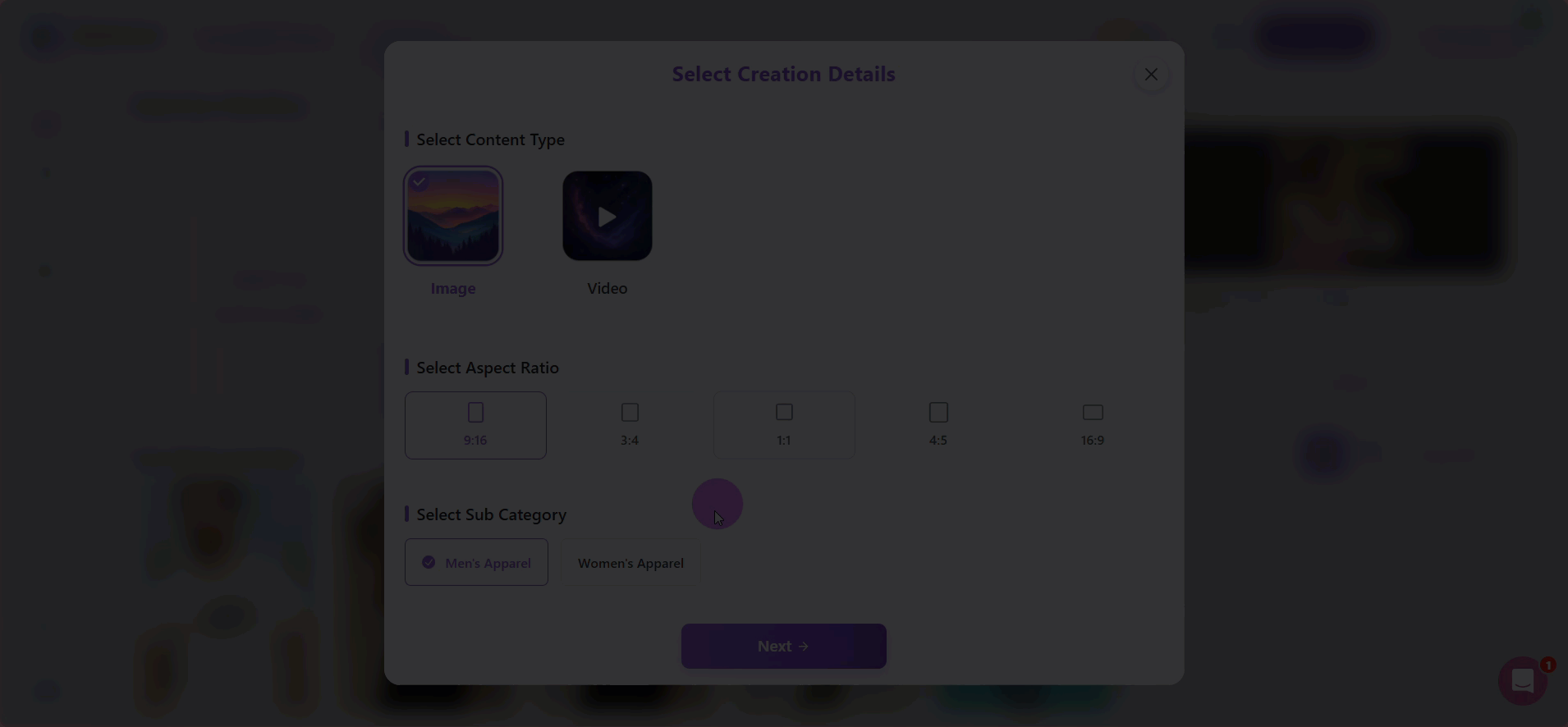
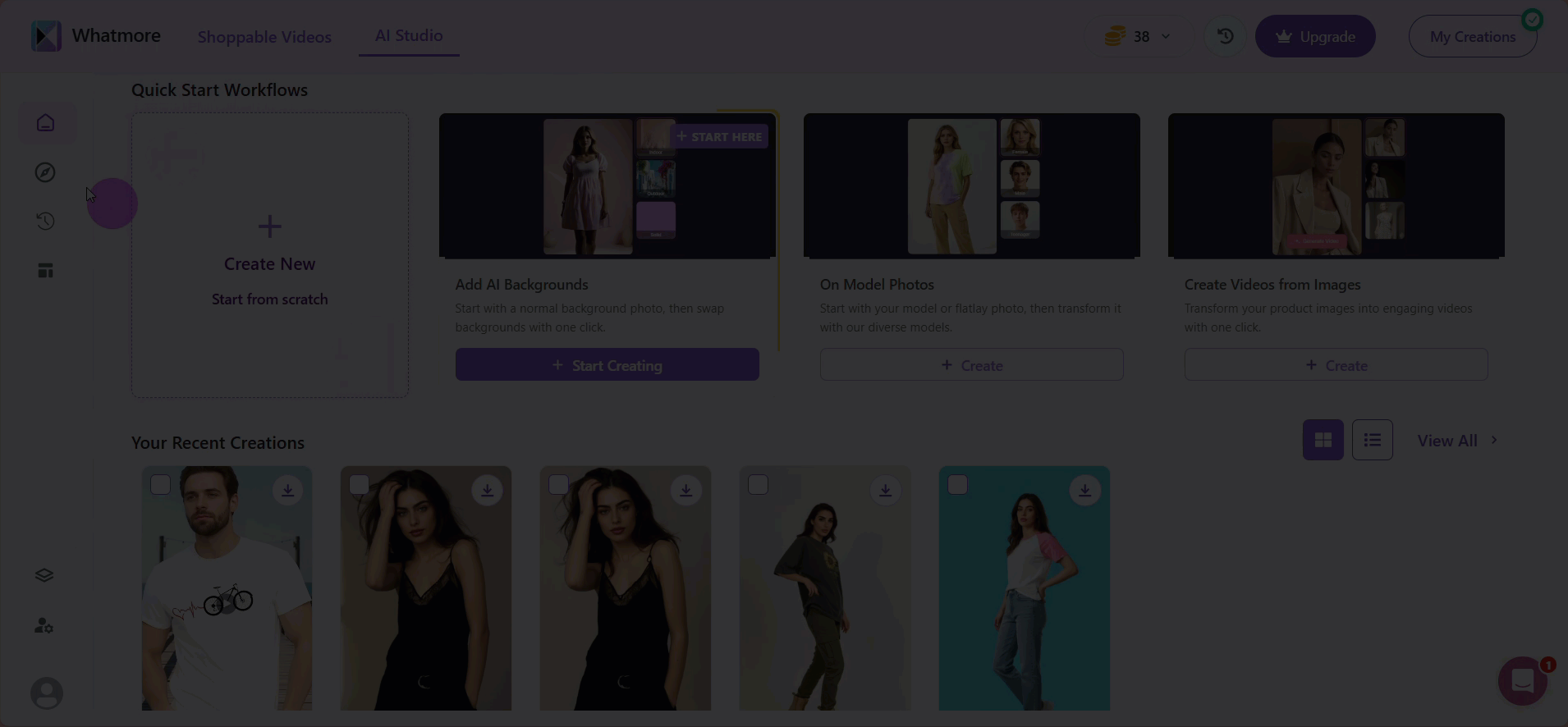
See more
To complement your understanding, view the following pages: